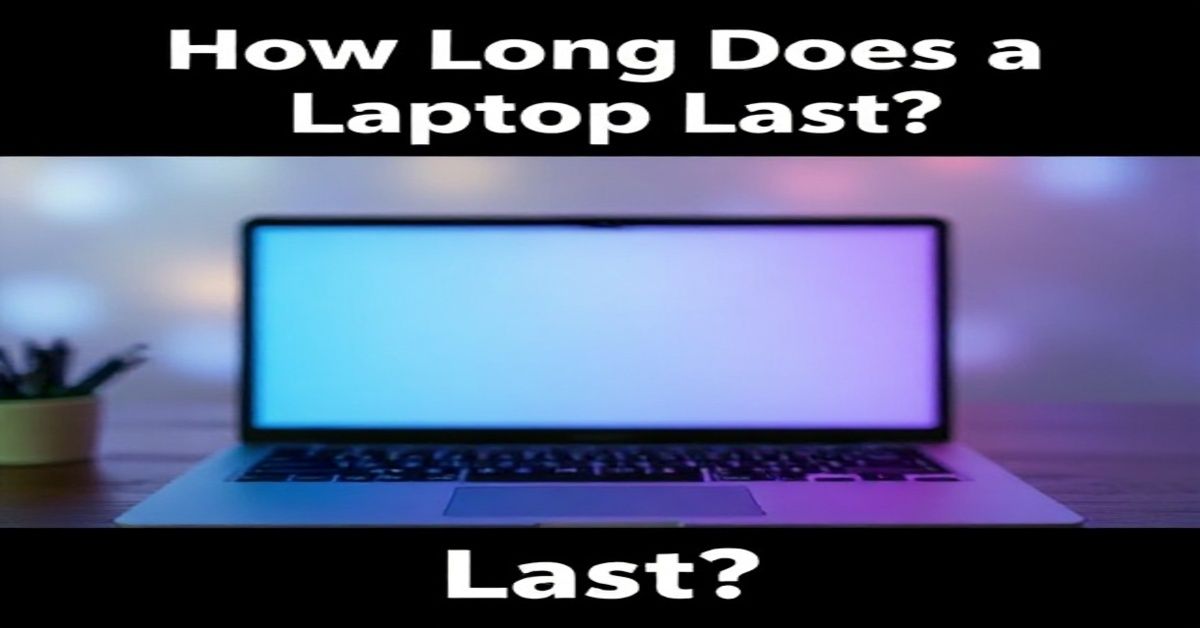You’re ready for a video meeting, but your “laptop does not recognize the integrated camera”. Whether the issue lies in privacy settings, outdated drivers, or hidden hardware faults, this guide will walk you through simple, effective fixes. These seven reliable methods can restore your webcam’s functionality and ensure you’re ready for every call or recording without stress.
1. Check the Camera Switch
If your “laptop does not recognize the integrated camera”, the problem might be surprisingly simple: a closed privacy shutter or disabled switch. Mostly, a laptop includes a small slider or physical button near the webcam for privacy protection. When it’s closed or turned off, the camera won’t be detected by the system or any app. Slide the shutter open or turn on the switch before diving into software troubleshooting. A quick check here can save time and unnecessary effort.
2. Test the Camera in Different Applications
Sometimes, “laptop does not recognize the integrated camera” only in certain apps. Test the webcam in multiple programs like the built-in Camera app, Zoom, or Microsoft Teams. If the camera works in one app but not another, the issue is likely with permissions or app-specific settings. Open the video settings of that app and ensure that your integrated camera is selected as the default option. This simple adjustment often resolves the issue instantly.
3. Enable Camera Access in Privacy Settings
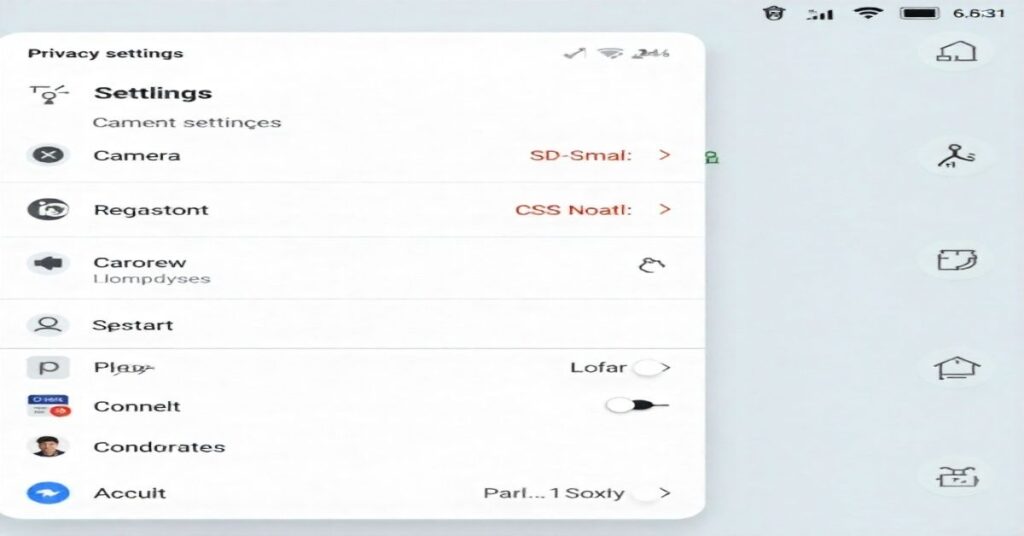
A common reason for “laptop does not recognize the integrated camera” is restricted camera permissions. For security, Windows sometimes disables access by default. To fix this issue:
- Navigate to Start Menu > Settings > Privacy & Security > Camera.
- Turn on Camera Access and allow apps to use your camera
- Restart your laptop to confirm the changes have taken effect.
Also, check app-specific permissions in the same panel to make sure video and communication apps can access your webcam properly.
4. Restart the Laptop in Safe Mode
If your “laptop doesn’t recognize the integrated camera” because of software conflicts, starting Windows in Safe Mode can help diagnose the problem by starting Windows with only the drivers and services required for basic operation.
To restart:
- Press Shift and select Restart under the Start menu.
- Go to Troubleshoot, choose Advanced Options, then Startup Settings, and click Restart.
- Select “Enable Safe Mode” from the list.
If the camera works in Safe Mode, a third-party app or driver may be interfering with its function.
5. Refresh Your Camera Driver
Outdated or corrupt drivers are one of the most frequent reasons for the “laptop does not recognize the integrated camera”. Drivers are crucial for communication between hardware and software.
To update or reinstall:
- Type Device Manager in the Windows search bar.
- Open the Cameras section.
- Right-click your camera and choose Update driver from the menu.
- Automatically detect and install drivers.
If the problem persists, uninstall the device and restart your laptop. Windows will automatically reinstall the correct driver after rebooting.
6. Ensure Windows Is Updated
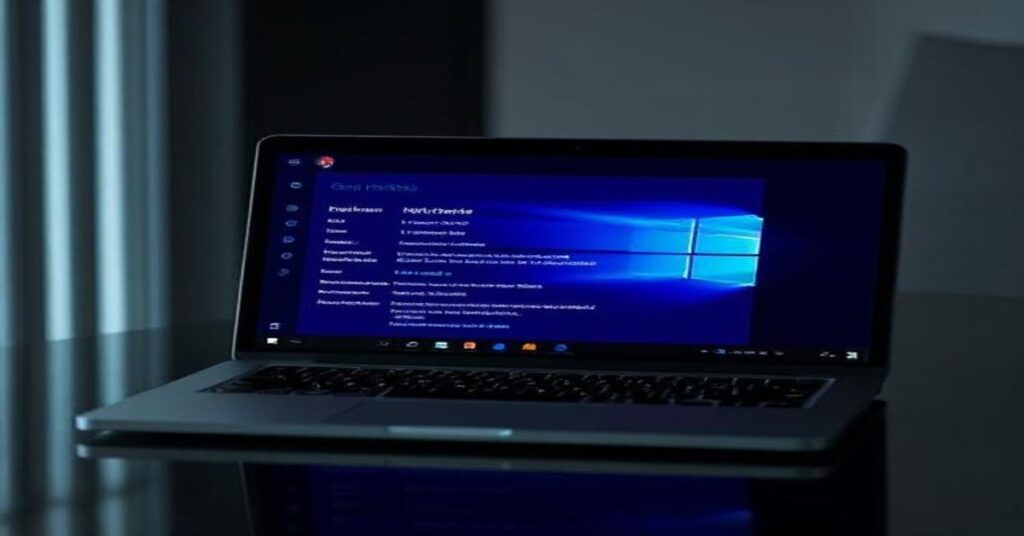
If your “laptop does not recognize the integrated camera”, missing Windows updates may be the cause. System updates often include fixes that improve hardware compatibility.
To update:
- Open your system settings to check for Windows updates.
- Choose Check for available updates.
- Finish installing all Windows updates.
Once completed, restart your laptop and check if the camera is detected correctly in the Camera app.
7. Use the Built-In Diagnostic Tool
When your “laptop does not recognize the integrated camera” even after updating drivers or installing system updates, use the manufacturer’s built-in hardware diagnostic tool. These tools automatically test and repair hardware issues. For instance, Lenovo users can open Lenovo Vantage, HP users can launch HP Support Assistant, and Dell users can use Dell Support Assist. Run the hardware diagnostics or camera test, follow the on-screen instructions, and apply the suggested fixes to restore your camera’s functionality.
Additional Troubleshooting Tips
If your “laptop does not recognize the integrated camera” even after these seven fixes, try the following quick steps:
Repair the Camera App Settings
Navigate to Settings > Apps > Installed apps > Camera > Advanced options, then select Reset. This restores the Camera app to its default state.
Check Antivirus Settings
Some antivirus programs block webcam access for privacy. Temporarily disable webcam protection to test if that’s the cause.
Try a USB Webcam
If all else fails, connect an external USB webcam. If it works properly, your built-in camera may require servicing.
Signs It’s Time to Call a Technician

If your “laptop does not recognize the integrated camera” even after all these steps, it could be a hardware fault. The internal camera connector might be loose, or there could be damage to the motherboard.
In this case, it’s best to contact your laptop manufacturer’s support or visit an authorized service center. Avoid opening the device yourself to prevent voiding the warranty or causing further damage.
Preventive Measures
To avoid future cases, maintain these simple habits:
- Ensure your Windows system and drivers are regularly updated.
- Avoid installing unverified camera apps.
- Use privacy shutters rather than software disables.
- Run manufacturer diagnostics monthly to check for early signs of hardware failure.
Maintaining your device this way ensures a reliable camera performance for daily meetings, calls, and recordings.
FAQs
1. Why can’t my laptop detect my built-in camera?
Go to Settings > Privacy & Security > Camera, enable access, open the shutter, and confirm the camera is connected internally.
2. Can updating drivers fix an unrecognized camera?
Yes. Updating or reinstalling the camera driver through Device Manager often resolves the issue instantly.
3. Why does my camera work in one app but not another?
Each app manages its own camera settings. Make sure the integrated camera is selected as the default option in that app’s video preferences.
4. What should I do if nothing works?
If your “laptop does not recognize the integrated camera” even after all fixes, reach out to a certified technician for professional hardware inspection.
Conclusion
So, when your “laptop does not recognize the integrated camera”, the fix is usually simpler than it appears. Whether it’s a privacy shutter, an outdated driver, or a system setting, these methods can quickly restore your webcam’s functionality. Regular updates, smart permission management, and routine maintenance will help keep your camera reliable for every meeting or call.