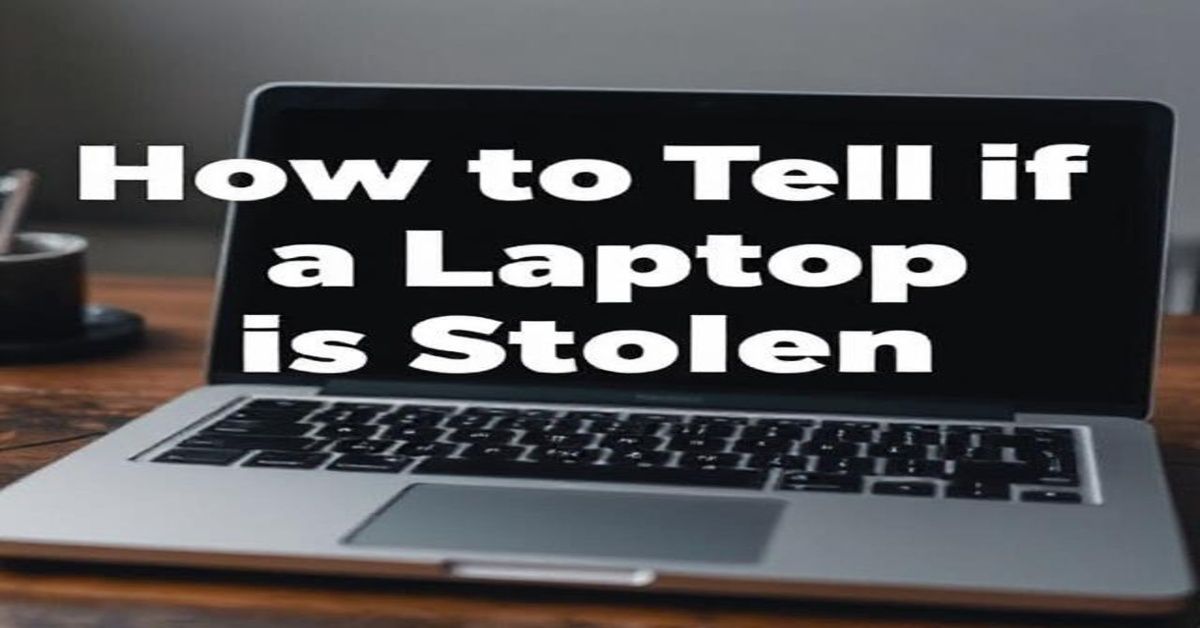Knowing “How to find laptop specs” isn’t just for tech experts; it’s for anyone who wants to keep their device running smoothly. Whether you’re upgrading, gaming, or simply checking performance, understanding your laptop’s specifications helps you make better decisions and maximize its performance and efficiency.
Why Specs Are So Important
Your laptop specs determine everything from speed to multitasking power. The processor, RAM, graphics, and storage work together to deliver performance. If your laptop feels sluggish or struggles with heavy apps, checking its specs will tell you why. Once you learn “How to find laptop specs”, you’ll instantly know whether your device is strong enough for work, entertainment, or creative projects.
Check Specs Through Windows Settings
One of the simplest ways to start is through Windows Settings:
- Select the Start menu on your laptop.
- Go to Settings, then choose System > About.
- Check details like your Processor, Installed RAM, and System Type.
This is the quickest method if you’re learning “How to find laptop specs” for the first time. It provides a clear snapshot of your device’s essential details without using any third-party tools.
Explore System Information
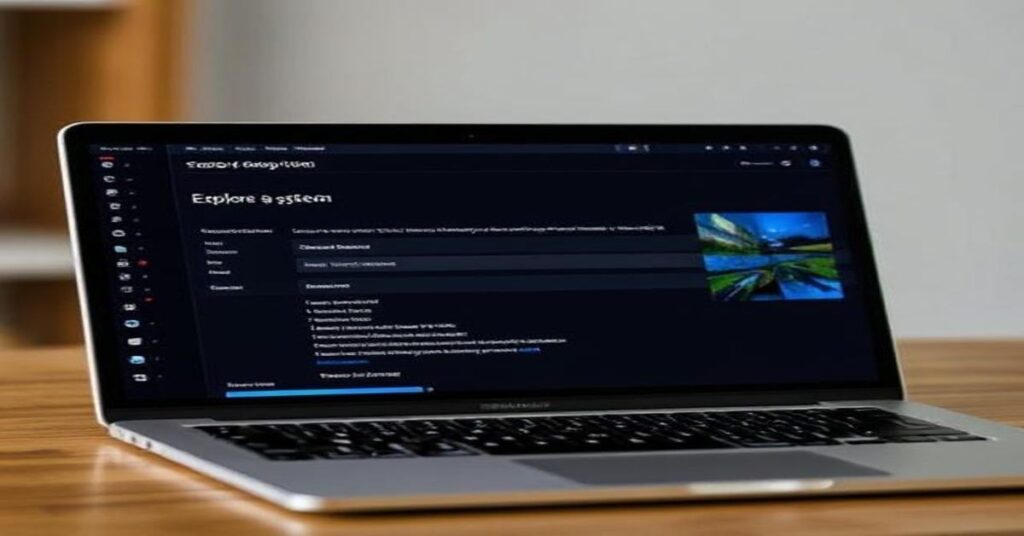
When you need more than the basics, Windows has a hidden gem, the System Information tool. It shows you every detail about your laptop’s hardware and software.
Steps to Open It
- Type “System Information” into the Windows search bar.
- Click the app and go to System Summary.
Why It Helps
Here, you’ll see data on your processor, memory, BIOS, and even storage type. Once you master “How to find laptop specs” using this method, diagnosing performance issues or checking compatibility becomes effortless.
Check with Command Prompt or PowerShell
For advanced users, Command Prompt and PowerShell offer a fast way to reveal all system specs.
- Search and open Command Prompt or PowerShell from the Start menu.
- Type systeminfo and press Enter.
- Wait a few seconds, you’ll get full hardware and OS details.
It’s an efficient way to learn “How to find laptop specs” without clicking through menus. Plus, it gives a more complete report of your machine’s internals.
Check Graphics and Audio with DxDiag
If you’re into gaming or editing, knowing your GPU and sound details matters. Press Windows + R, type dxdiag, and hit Enter to open the DirectX Diagnostic Tool. Check the Display and Sound tabs for graphics and audio info. It’s a quick way to learn “How to find laptop specs” and confirm your system’s compatibility with games or creative software.
Other Ways to View Laptop Specs
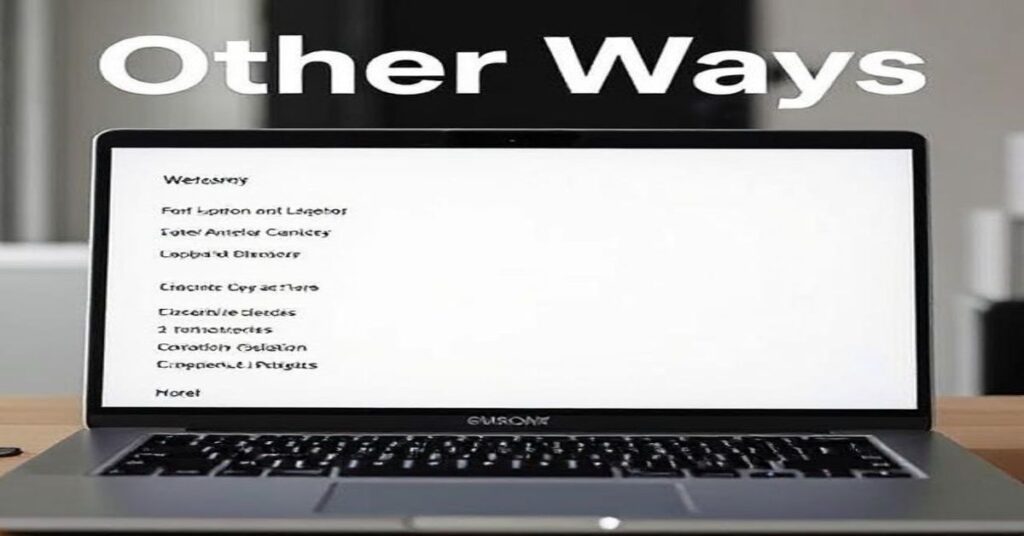
There are multiple ways to check your laptop’s hardware details beyond Windows:
- macOS users: Click the Apple logo > About This Mac to see processor, memory, and graphics info.
- Third-party tools: Apps like CPU-Z, Speccy, or HWMonitor display in-depth performance stats and temperature readings.
These alternatives are great for users who want a visual dashboard while exploring “How to find laptop specs” in detail.
Important Laptop Specs to Check
When learning “How to find laptop specs”, always focus on these main components:
- Processor (CPU): Determines speed and processing power.
- RAM: Impacts multitasking and performance stability.
- Graphics Card (GPU): Crucial for visuals, games, and design apps.
- Storage: SSDs are faster; HDDs offer more space.
- Display: Affects clarity, color, and refresh rate.
Understanding these specs helps you know exactly what your laptop is capable of.
Before Installing Programs or Games
Before installing heavy software or high-end games, it’s essential to ensure your laptop meets the required system specifications. Learning “How to find laptop specs” allows you to compare your hardware against a program’s minimum and recommended requirements. If your laptop doesn’t meet those standards, you may experience lag, freezing, or frequent crashes. Taking a few minutes to check your specs beforehand can save hours of frustration and keep your system running smoothly.
Save or Share Your Specs

Do you need to share your specs with a technician or a friend? It’s simple and quick. Open System Information, go to File > Export, and save a complete report of your laptop details. You can also take screenshots from Settings > About or the DxDiag window, or copy the systeminfo results into a text file. Knowing “How to find laptop specs” and documenting them ensures smoother communication when upgrading or getting technical support.
Frequent Errors When Viewing Laptop Specs
Many people check only the CPU or RAM and forget about graphics, storage speed, or OS version. Others use unreliable third-party sources that list incorrect data. Always use official Windows tools; they’re accurate, safe, and easy to use once you know “How to find laptop specs” properly.
When to Check Specs
Checking your laptop specs shouldn’t be a one-time task. Before installing new software, upgrading hardware, or selling your device, it’s always wise to verify your system’s components. Once you learn “How to find laptop specs”, it becomes a regular habit that helps you monitor performance, plan upgrades efficiently, and prevent unexpected issues. Regular checks ensure your laptop continues to run smoothly and stays ready for any task.
FAQs
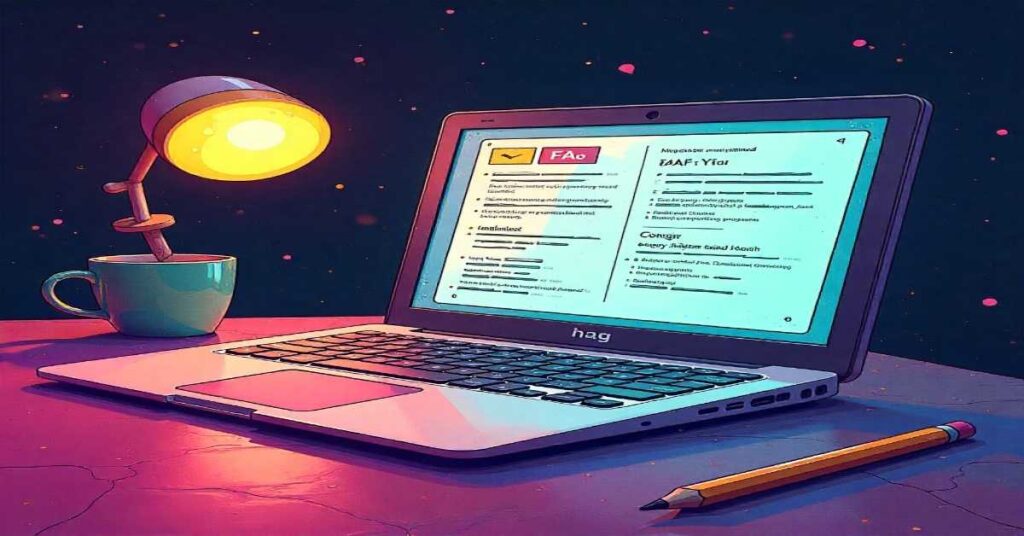
1. How do I find the specs of my laptop?
Check laptop specs in Settings > System > About, or use msinfo32 and dxdiag for detailed hardware and graphics info.
2. What is the shortcut to check laptop specs?
Press Windows + R, type msinfo32 for full specs, or go to Settings > System > About for a quick view.
3. How can I check laptop specs without turning it on?
Look for the model number under your laptop or on its box, then search it online for official specifications.
4. Can I check laptop specs on macOS?
Yes. Click the Apple logo > About This Mac to view memory, processor, and graphics information.
5. Do specs affect battery life?
Definitely. More powerful processors and graphics cards consume more energy, which can shorten battery runtime.
Conclusion
Learning “How to find laptop specs” is the easiest way to understand your computer’s performance. Whether you’re upgrading, troubleshooting, or exploring, these simple steps give you control over your device. Regularly checking your specs ensures smooth performance, smarter upgrades, and a longer-lasting laptop experience.