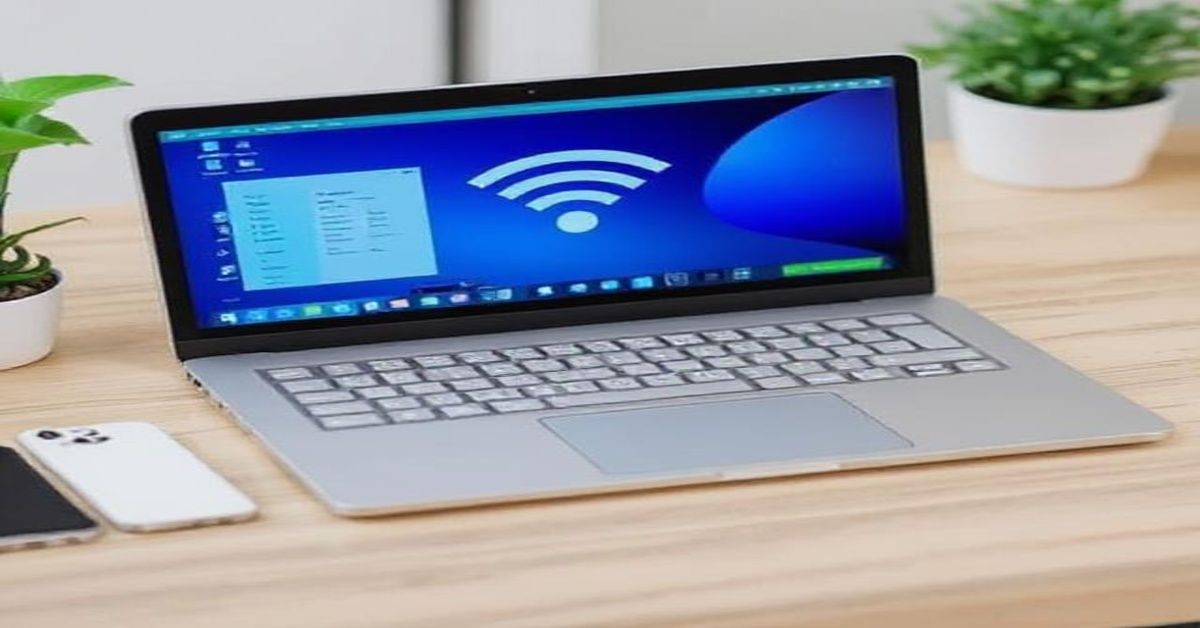If you’ve ever wished for more screen space, you’re not alone. Many people wonder, “Can I use my laptop as a monitor?” The answer is yes, and it’s easier than you might think. Whether you’re multitasking for work, gaming, or studying, turning your laptop into a second screen can boost your productivity and comfort. Let’s go through simple ways to make it happen.
Why You’d Want to Use a Laptop as a Monitor
Before diving into setup methods, it helps to know why so many people ask, “Can I use my laptop as a monitor?”. There are plenty of good reasons:
- You need more screen space for multitasking or video editing.
- Your main monitor is broken, and you want a quick fix.
- You want to connect a console or another computer to your laptop’s display.
Whatever your reason, your laptop can become a surprisingly capable monitor with the right method.
Windows Wireless Display (Miracast) Setup
If both your devices run Windows 10 or 11, this is the easiest method. Miracast lets one Windows PC act as a wireless display for another.
How to Set It Up
- On the laptop you want to use as a monitor, open Settings → System → Projecting to this PC.
- Choose Available Everywhere.
- On your main PC, press Windows + P and select Connect to a wireless display.
- Pick your laptop from the list, and you’re good to go.
This method is perfect if you’re wondering, “Can I use my laptop as a monitor?” for another PC without cables.
Using HDMI or Display Cable (When Possible)

Most people assume you can simply connect two laptops with an HDMI cable, but that doesn’t work. Laptop HDMI ports are typically output only, not input. However, if one of your devices supports HDMI-in, then yes; in other words, you can use your laptop as a monitor this way.
Check Your Ports
- HDMI In: Allows display input from another device.
- HDMI Out: Sends display output only.
- USB-C with DisplayPort: Some laptops can receive display input using USB-C.
If you’re unsure, check your laptop manual or the manufacturer’s site before buying any cables.
Third-Party Software Solutions
If your hardware doesn’t support Miracast or HDMI-in, don’t worry. You can still use your laptop as a monitor through reliable third-party apps. Some popular options include:
- SpaceDesk (Windows)
- Deskreen (Windows, macOS, Linux)
- Splashtop Wired XDisplay (for USB connections)
These apps use your local Wi-Fi or USB to transmit video between devices. Once installed, your laptop essentially becomes an external monitor. It’s one of the most practical answers to “Can I use my laptop as a monitor?” when you’re dealing with older systems.
Connecting a Console to Your Laptop Display
Gaming on a small screen doesn’t sound ideal, but if you’re short on space, you can still connect your Xbox, PlayStation, or Nintendo Switch to your laptop display. If you’ve ever wondered, “Can I Use My Laptop as a Monitor?” for gaming, the answer is yes. With the right setup, it’s possible.
For Xbox and PlayStation
- Use the Xbox App or Remote Play App to stream games directly from your console to your laptop.
- Check that both devices are linked to the same Wi-Fi network.
While this won’t be as smooth as a real monitor, it’s still a practical way to play without extra gear.
Using a Laptop as a Secondary Display (Extended Screen)

If you work with multiple windows or design software, turning your laptop into a second display can greatly enhance productivity.
Step-by-Step Setup
- Use Miracast or software like SpaceDesk.
- In Display Settings, choose Extend These Displays instead of Duplicate.
- Arrange the screens virtually for a seamless workspace.
This method is ideal for multitaskers who keep asking, “Can I use my laptop as a monitor?” for my main PC.
Advantages and Drawbacks of Using a Laptop as a Monitor
Before setting it up, consider the benefits and limitations.
Advantages
- Saves money; no need for an extra monitor
- Convenient and flexible setup
- Great for presentations or dual-screen tasks
Drawbacks
- Slight input lag over wireless connection
- Limited resolution options on older laptops
- Consumes more power when used wirelessly
Understanding both sides helps you decide if this setup truly fits your workflow and answers the question, “Can I Use My Laptop as a Monitor?” for your needs.
Troubleshooting Common Issues
Even after following every step, you might hit small snags.
Common Fixes:
- Restart both devices after enabling projection.
- Ensure both devices share the same stable Wi-Fi network.
- Keep your display drivers up to date.
- Disable third-party firewalls if the connection fails.
If you ever wondered, “Can I use my laptop as a monitor?” without lag, a strong network and updated software are key.
When It’s Better to Use an External Monitor

While using a laptop as a monitor is handy, it’s not always the most efficient solution. If you’re working with high-refresh-rate gaming, 4K design, or color-critical editing, an external monitor provides better performance, color accuracy, and response time. But if you’ve ever asked yourself, “Can I Use My Laptop as a Monitor?” for everyday tasks, the answer is yes. For occasional multitasking, coding, or document work, using your laptop as a monitor works just fine.
Alternatives Worth Considering
If none of the above methods fit your setup, consider these alternatives:
- Use a portable USB monitor.
- Mirror your screen using a smart TV.
- Try tablet apps like Duet Display or iDisplay for secondary use.
These options can sometimes be more stable and power-efficient than turning your laptop into a monitor.
Frequently Asked Questions
1. Can I use a laptop as a main monitor?
Most laptops lack HDMI-in ports, so using a laptop as a monitor needs Miracast or software, which may reduce performance or image quality.
2. Can I use my laptop as a monitor via HDMI?
HDMI Connection: If your laptop has an HDMI-in, connect it to your PC with a cable or use a capture device for better display quality.
3. Can I Use My Laptop as a Monitor for my PC or console?
Absolutely; use apps like Xbox Remote Play, Steam Link, or Spacedesk to stream your PC or console screen to your laptop wirelessly, no cables needed.
4. Is there any lag when I use my laptop as a monitor wirelessly?
Yes, with an HDMI capture card, connect your device’s HDMI to the card, then link it to your laptop via USB to view the feed.
5. Is using my laptop as a monitor worth it?
Great for multitasking or light gaming, but pros should use an external monitor for better performance and color accuracy.
Final Thoughts
Imagine turning your laptop into a second screen: “Can I use my laptop as a monitor?” Absolutely! With the right tools and methods, whether via Miracast, software, or a console app, your laptop can serve as a versatile display for work or play. Just remember, connection type and performance vary by device. Choose the method that best matches your needs and enjoy a more flexible digital workspace.