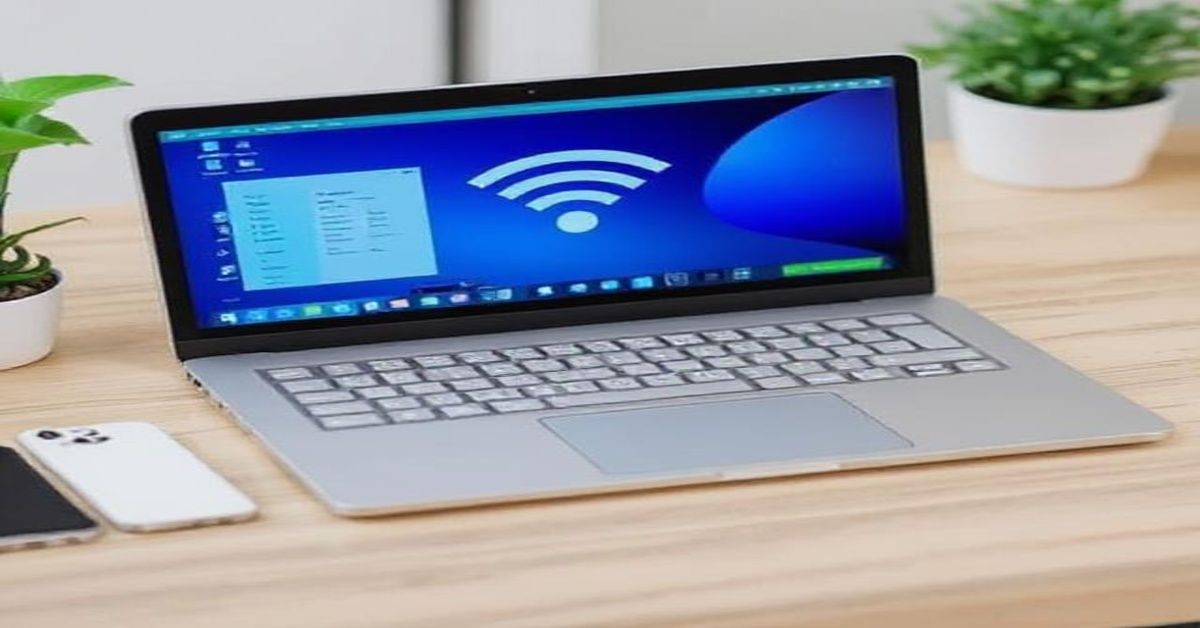In a world of modern operating systems, seeing “DOS OS” on a laptop can seem outdated, but it serves a purpose. DOS (Disk Operating System) is a basic, text-based system that helps a laptop boot up without including Windows or any graphical OS. It allows users to choose and install the operating system they want, such as Linux or Windows, a significant benefit for anyone comfortable with setting up their own system. But it’s not ready to go out of the box. There’s no graphical interface, no pre-installed apps, and no setup wizard. If you’re confident in installing an OS yourself or have someone who can help, a DOS OS laptop can offer a budget-friendly and versatile choice.
Understanding DOS OS in a Laptop

A DOS OS (Disk Operating System) is a simple, text-based system with no GUI; users interact through typed commands. A Laptop with DOS often ships with Free DOS, giving you the freedom to install your preferred operating system. Since they don’t come ready to use, A DOS laptop makes the most sense if you’re comfortable setting up an operating system yourself.
Why a Laptop Still Comes with DOS OS
A Laptop, especially a budget model, still comes with DOS OS primarily to cut costs. Without pre-installing Windows or another premium OS, manufacturers avoid licensing fees. This is ideal for users who:
- Want to install an OS of their choice from scratch
- Prefer using Linux or open-source systems
- Need a device for coding, development, or hands-on customization
In short, a DOS laptop gives flexibility to tech-savvy users while keeping the lower price.
A Brief History of a DOS OS
DOS began in the early 1980s as QDOS (Quick and Dirty Operating System), created by Seattle Computer Products and later acquired by Microsoft as MS-DOS. It became the leading PC operating system during the ’80s and early ’90s, especially on IBM-compatible machines. Though replaced by Windows, DOS still exists in a laptop today, mainly for users wanting flexibility in installing their own OS.
How Does DOS OS Work?
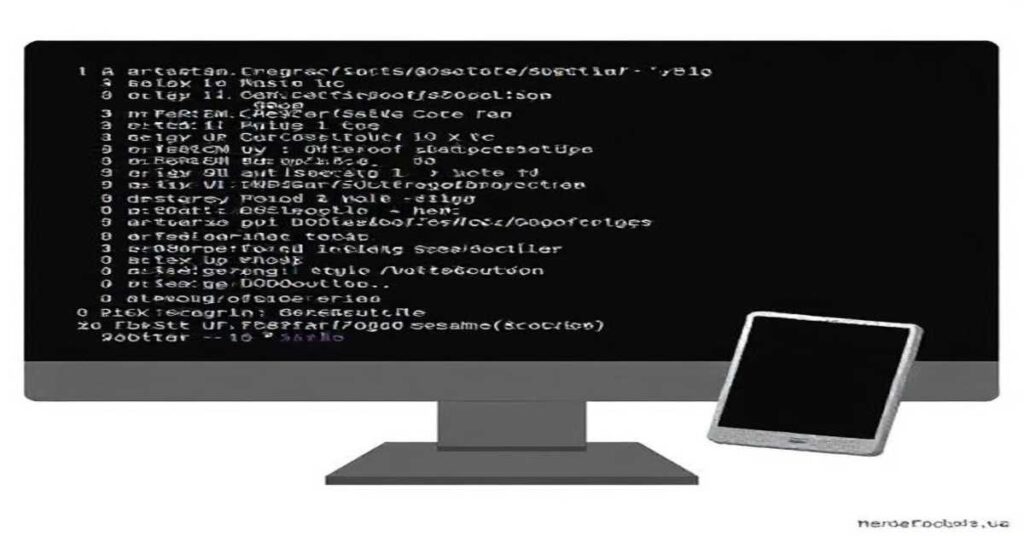
DOS OS works with:
- The Boot Process:
When you turn on a DOS-based laptop, it:
- Reads the Master Boot Record
- Loads DOS into RAM
- Displays a command prompt (e.g., C:\>)
- Waits for user input via text commands
You won’t find a Start menu or icons, just a plain command prompt where you type everything manually. It’s efficient, but not beginner-friendly.
Pros of a DOS OS Laptop
Let’s look at why a DOS OS laptop might be a smart choice for some users:
1. Cost-Effective
A laptop with DOS is generally cheaper since there’s no licensed OS like Windows included; this laptop is usually more affordable.
2. Freedom to Choose OS
You’re free to install whichever OS suits your needs, whether that’s Windows, Linux, or something more niche.
3. Lightweight Performance
Because DOS doesn’t consume system resources like GUI-based systems, it leaves more room for the OS you choose to install.
Limitations of DOS OS in a Laptop
Following are the limitations of the DOS OS in a laptop:
1.No GUI Interface
There are no icons, windows, or visual navigation. Everything is done through a typed command.
2. Not User-Ready
Out of the box, a DOS laptop can’t run your typical apps. You must install an OS first.
3. Steep Learning Curve
For those unfamiliar with command-line tools, DOS can be intimidating.
4. Limited Features
There are no multitasking or networking tools unless you install additional programs or systems.
Common DOS Commands You Should Know

- dir – Lists files and directories
- cd – Changes a directory
- copy – Copies files
- del – Deletes files
- format – Formats the disk
- help – Shows help documentation
It’s easier than it sounds, thanks to the many beginner-friendly guides available online.
Should You Buy a Laptop with DOS OS?
When It’s a Good Idea:
- You plan to install your own operating system (like Linux or Windows)
- You’re configuring a custom setup
- You’re on a tight budget
- You have technical knowledge or support
When to Avoid:
- You need a laptop that works right out of the box
- You’re not comfortable with the technical setup
- You want access to apps and a GUI immediately
Installing an OS on a DOS Laptop
Here are the typical steps:
- Create a bootable USB with your preferred OS (Windows/Linux)
- Plug your USB into a laptop USB port.
- Enter BIOS/UEFI settings and change boot priority
- Restart and follow the OS installation prompts
It may sound technical, but there are different online tutorials and videos that can walk you through it.
What to Check Before Buying a DOS Laptop

- Confirm it’s DOS-based, not barebones (no BIOS or bootloader)
- Check hardware compatibility with your preferred OS
- Look at the processor, RAM, and SSD specs to ensure it meets your performance needs
FAQs About DOS OS in a Laptop
1. Is DOS better than Windows?
DOS is a single-tasking, low-resource OS without networking or multimedia support, while Windows is a multitasking, user-friendly, and feature-rich OS.
2. Can I use a DOS laptop without installing another OS?
Technically, yes, but it won’t support modern apps, internet browsing, or multitasking. It’s mainly for installing another OS.
3. Is it safe to buy a DOS laptop?
Yes, as long as you’re aware that it won’t work like a typical Windows or macOS laptop until you install an OS.
4. How to check if a laptop is DOS or not?
To check your OS, view the startup screen, or open System Info. DOS shows a text-based interface, while Windows displays a graphical desktop.
5. Can I install Windows 10 or Linux on a DOS laptop?
Absolutely. Just use a bootable USB with the OS and follow the installation instructions. Make sure the hardware is compatible.
7. Is a DOS laptop only for developers?
Not at all. Many everyday users choose a DOS laptop to save money and install their preferred operating system themselves.
8. Is DOS OS still used?
DOS OS is still used today for running legacy programs, recovering systems, setting up BIOS, creating partitions, and troubleshooting, mainly by tech-savvy users and IT pros.
Conclusion:
A DOS OS laptop isn’t ideal for everyone, but it can be a budget-friendly and flexible option if you’re prepared to install your own operating system. With no pre-installed OS, you gain flexibility and control. Just be sure you’re comfortable with installing your own system, or have help ready. It’s a stripped-down option that gives you full control over your setup, which is ideal for users who like to customize their machines from the ground up.