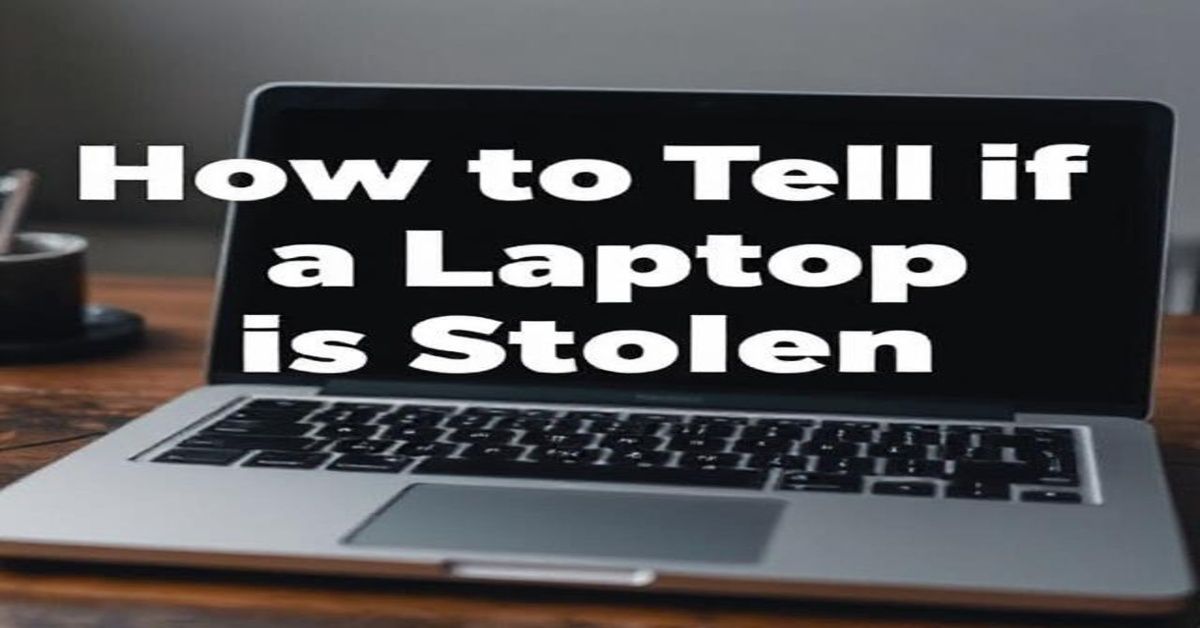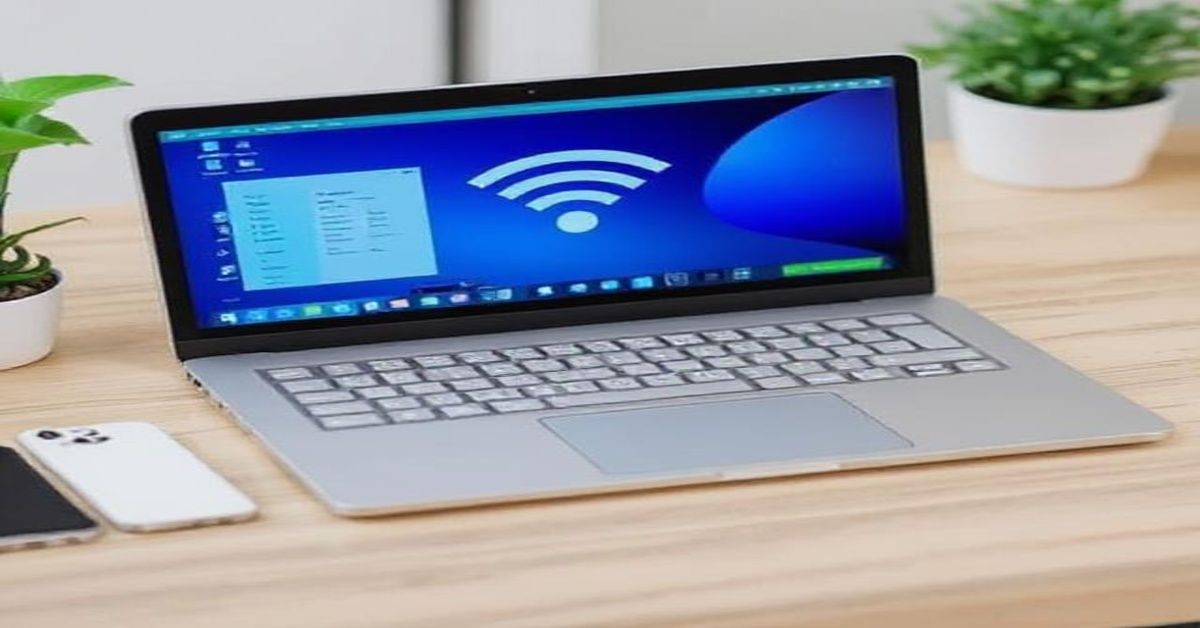If you’re asking why is my laptop so hot, it’s often due to common issues like blocked air vents, dust buildup, heavy multitasking, or faulty cooling systems. Ignoring these problems can slow down your laptop, cause unexpected shutdowns, damage hardware, or shorten battery life. In severe cases, overheating might even lead to permanent damage. The good news is that most of these issues are simple to spot and easy to resolve. . With some simple adjustments and regular maintenance, you can cool your laptop, protect its components, and keep it running efficiently.
Why Is My Laptop So Hot? Main Causes:

The following are the common reasons of your question “why is my laptop so hot“:
1. Blocked Airflow:
If you’re asking yourself why is my laptop so hot, one common reason is poor ventilation. Your laptop needs proper airflow to expel heat from its internal components. Placing it on soft or uneven surfaces like a bed, blanket, or lap blocks airflow, traps heat, and puts extra pressure on the cooling system.
2. Dust-Clogged Fans:
If the question why is my laptop so hot has come to mind, dust buildup could be a major culprit. Dust often collects unnoticed inside vents and on fan blades, blocking airflow. This forces your laptop to work harder, causing it to heat up even during light use. Over time, the temperature rises and performance drops. To keep things running smoothly, regularly clean the vents with compressed air or gently brush the fans after removing the bottom panel.
3. Too Many Background Processes:
Understanding why is my laptop so hot can help prevent bigger hardware problems. Running multiple programs, having many browser tabs open, or letting background apps run unchecked puts extra strain on your CPU and RAM, causing more heat. Sometimes, hidden background processes use resources without you knowing. Closing unused apps, reducing startup programs, and managing multitasking can ease this load, helping your laptop stay cooler and work better.
4. Old Thermal Paste:
Between your laptop a processor and cooling system is thermal paste, which helps transfer heat efficiently. Over time, it can dry out or degrade, reducing its effectiveness and causing temperatures to rise even during normal use. Replacing the thermal paste, especially in a laptop over three years old, can significantly improve heat transfer and cooling performance, restoring smoother and safer operation.
5. Battery or Internal Hardware Problems:
If overheating is concentrated in one area, particularly around the battery, it may indicate a hardware issue. Old or damaged batteries can generate excessive heat, and in severe cases, they may swell or leak. Other components, such as the graphics card or motherboard, can also produce more heat when failing. In these cases, professional inspection is important to avoid further damage or safety risks.
6. Malware or Background Mining Software
If you’re trying to figure out why is my laptop so hot, remember that not all causes are hardware-related. Malware, especially cryptocurrency mining programs, can run quietly in the background and push your processor to its limits. This constant heavy workload generates significant heat, even when you’re not using demanding programs. Running regular antivirus scans and keeping your system secure helps prevent these hidden performance drains.
Fast Ways to Stop Your Laptop from Overheating:
Below are tested ways to cool your laptop in minutes:
- Shut it down and allow it to cool naturally
- Clear vents and fans using a can of compressed air
- Keep your laptop elevated for improved cooling
- Enhance cooling with a fan-powered laptop pad
- Limit multitasking and background apps
- Adjust power settings to lower performance during idle times
- Check for software updates and driver issues
- Maintain the latest BIOS and firmware versions
Bonus Tips to Prevent Future Overheating:
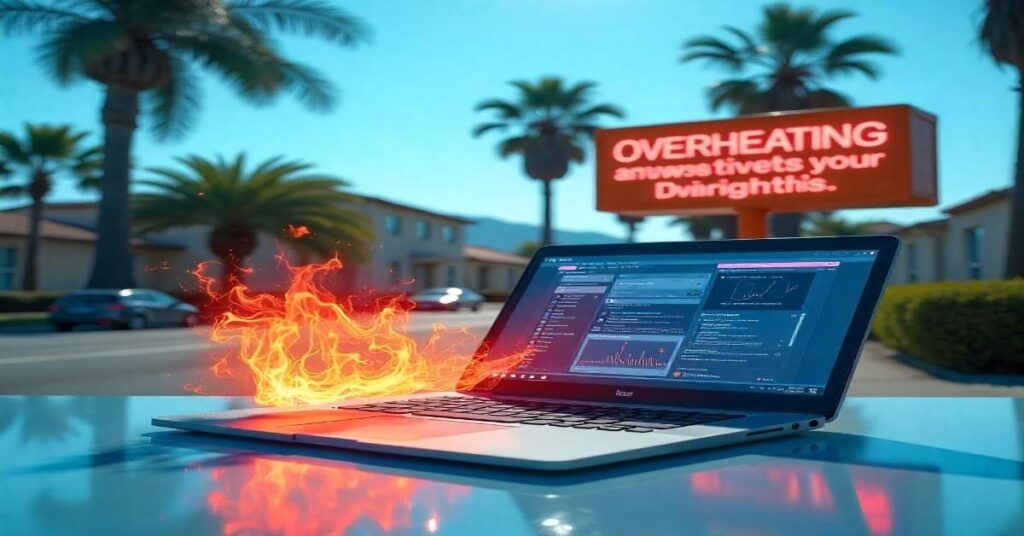
After your laptop has cooled down, these easy steps can help you avoid asking yourself, why is my laptop so hot again:
- Clean your vents every 2–3 months
- Use a laptop stand for optimal airflow
- Use in an air-conditioned or well-ventilated room
- Regularly check CPU temperatures using monitoring software
- Run malware scans weekly
- Don’t leave your laptop running under blankets or inside bags
- Don’t overcharge or leave your laptop charging 24/7
Consistent care equals a longer lifespan and fewer overheating scares.
Tools to Monitor Laptop Temperature in Real-Time:
Windows Tool:
- HWMonitor
- Core Temp
- MSI Afterburner (good for a gaming laptop)
For macOS:
- iStat Menus
- Mac Fan Control
A healthy CPU temperature is 40–70°C during normal use and under 90°C under load.
Monitoring these numbers helps you take proactive steps before performance is affected.
Frequently Asked Questions (FAQs)
1. How do I cool down my laptop?
A laptop stand or cooling pad boosts airflow to reduce heat, while clear vents and avoiding soft surfaces prevent overheating.
2. How do I fix my laptop overheating?
Keep vents clear, use a flat surface, clean dust promptly, and work in a cool environment to prevent laptop overheating.
3. Does overheating damage a laptop battery?
Ignoring persistent overheating can shorten battery life, hurt performance, and damage internal components, so stay proactive to keep your laptop cool.
4. Will a laptop shut off if it overheats?
An overheating computer may restart, shut down, or slow down, and prolonged heat can eventually damage its internal components.
5. Can overheating permanently damage a laptop?
Absolutely, constant overheating can reduce CPU lifespan, degrade the battery, and even damage internal components like the motherboard or SSD.
6. How do I know if malware is causing overheating?
Open Task Manager and check for unfamiliar programs using high CPU or memory. Run a full scan using antivirus software to remove suspicious files.
7. Should I be worried if my laptop fan is loud?
Yes, if the fan noise is unusually loud and constant, it may be struggling to cool the system due to dust buildup, blocked vents, or heavy CPU usage.
8. Will a cooling pad really make a difference?
Yes, a good quality cooling pad can reduce laptop temperature by improving airflow and providing extra fan power.
Conclusion:
Laptop overheating isn’t just a small inconvenience, it’s a warning sign that your device needs attention. If you’ve ever wondered why is my laptop so hot, simple steps like cleaning vents, using a cooling pad, and managing software can drastically reduce its temperature. Regular maintenance and mindful habits will keep your laptop running faster and help it last longer.