Many people wonder, “Can I run games on my laptop?” The answer is usually yes, but your gaming experience depends on your laptop’s hardware, settings, and how well you optimize it. Not every laptop is built for gaming, yet even an average system can handle popular titles with the right tweaks and settings. Let’s explore how you can check, improve, and enjoy gaming on your laptop.
1. Know Your Laptop’s Hardware
Before installing any game, it’s important to understand what’s inside your laptop. Your processor (CPU), graphics card (GPU), and RAM determine how well your system handles demanding games. You can check your specs by going to Settings > System > About or by using tools like CPU-Z or Speccy. Once you know your laptop’s specs, it’s easy to determine “Can I run games on my laptop?” by seeing if your laptop’s components meet or exceed the game’s listed requirements.
2. Check Game Compatibility
Check Requirements
Every game has a list of minimum and recommended system requirements. These indicate what hardware you need to run the game properly. If your laptop meets the minimum requirements, it can run the game, but performance may not be ideal. Meeting the recommended requirements ensures smoother gameplay, better visuals, and fewer lags, helping you answer “Can I run games on my laptop?” effectively.
Helpful tools:
- Can You Run It – instantly compares your specs with the game’s requirements.
- PCGameBenchmark – shows compatibility and performance score.
Taking a few minutes to compare specs before downloading saves you from frustration later.
3. Focus on the Graphics Card

The graphics card is the most important factor in answering “Can I run games on my laptop?”. A laptop with integrated graphics like Intel UHD or Iris Xe can handle lightweight games such as Valorant or The Sims 4. However, for visually demanding games like GTA V or Cyberpunk 2077, you’ll need a dedicated GPU such as NVIDIA GeForce or AMD Radeon. If your laptop has one, you’ll instantly notice a boost in frame rates, visual effects, and smoothness during gameplay.
4. Boost Performance
You don’t always need expensive upgrades to answer “Can I run games on my laptop?” effectively. Simple adjustments like lowering screen resolution, setting graphics to medium, and closing background apps can noticeably boost performance. Enabling Windows Game Mode also helps your system focus resources on gaming, reducing lag and improving responsiveness for a smoother, more enjoyable experience.
5. Optimize Storage and RAM
Gaming heavily depends on memory speed and storage type, which directly affect how well “Can I run games on my laptop?”. If your laptop has 8GB of RAM, you can enjoy most modern titles at medium settings, but for advanced gaming or multitasking, 16GB is ideal. Similarly, upgrading from a hard drive to an SSD can significantly cut loading times and make your system faster, giving you smoother, more responsive gameplay.
6. Keep Your Laptop Cool

Avoid Overheating Issues
Heat is one of the biggest factors that determines how well “Can I run games on my laptop?” is answered effectively. When a system overheats, it slows down automatically to prevent damage. To stay cool during gaming:
- Use a cooling pad for better airflow.
- Keep the laptop on a hard, flat surface.
- Regularly clean air vents to prevent dust buildup.
A cool laptop performs faster, lasts longer, and provides a smoother gaming experience.
7. Choose Lightweight Games
If you’ve ever asked yourself, “Can I run games on my laptop?” without pushing it too hard, the answer is yes, you absolutely can. There are plenty of enjoyable options that work smoothly on most systems. Titles like Minecraft, League of Legends, Stardew Valley, Fortnite, and CS: GO are lightweight yet exciting, offering endless fun, strategy, and action without putting too much stress on your laptop.
8. Upgrade When It’s Time
As games keep getting more advanced, their hardware demands rise too, making many players wonder, “Can I run games on my laptop?” without constant lag. If your system struggles to handle new titles even on low settings, it might be time to upgrade. Look for a laptop with an Intel Core i7 or AMD Ryzen 7 processor, a dedicated GPU, and SSD storage for smoother gameplay, better visuals, and lasting performance.
9. Affordable Upgrades That Work

If you’re not ready for a new laptop yet, a few budget-friendly upgrades can significantly boost performance:
- Upgrade RAM for faster multitasking.
- Install an SSD for quicker loading and smoother operation.
- Update drivers and BIOS regularly.
- Use cooling stands to prevent heat buildup.
These small changes can turn an average laptop into a surprisingly capable gaming companion.
10. Avoid Common Mistakes
Many gamers asking “Can I run games on my laptop?” often hurt performance with simple mistakes. Avoid placing your laptop on soft surfaces like beds or couches, as they block air vents and cause overheating. Keep your drivers updated and avoid overclocking unless you know the risks. Running games on ultra settings your hardware can’t handle leads to lag, so play smart and find the right balance between visuals and smooth performance.
11. Internet and Power Settings Matter
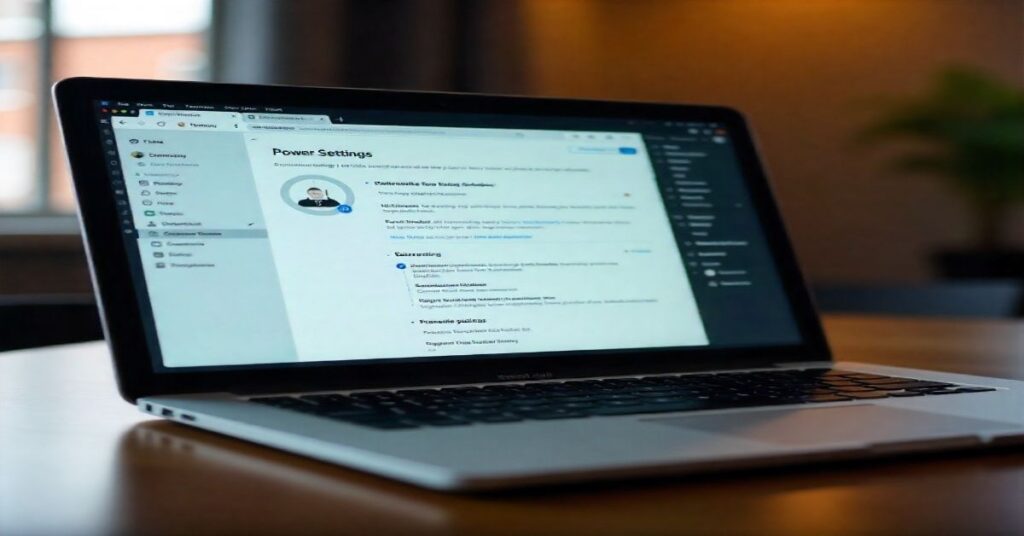
Online gaming performance can also impact how well “Can I run games on my laptop?”. A strong and steady internet connection is vital for smooth, uninterrupted gaming sessions. Whenever possible, use a wired Ethernet connection for lower latency. If you’re using Wi-Fi, switch to 5GHz for faster speeds. Always play while your laptop is plugged in, since gaming on battery limits performance, and turn on High Performance Mode so your CPU and GPU can reach their full potential.
FAQs
1. Can you run games on a laptop?
A laptop today can handle nearly everything a desktop PC can, including gaming, as long as it has the right power and specs to support modern titles.
2. Can a normal laptop play games?
Yes, you can use a regular laptop for gaming, but without a strong CPU, GPU, and enough RAM, you’ll need to play lighter or older games at lower settings.
3. Can I play games without a graphics card?
Yes, but only lightweight titles. For modern 3D games, a dedicated GPU is recommended.
4. How can I stop overheating while gaming?
Use cooling pads, keep vents clean, and avoid playing on soft surfaces that trap heat.
5. Which upgrades improve gaming the most?
Upgrading to an SSD and adding more RAM are the two most effective and affordable improvements.
Conclusion
Ever stared at your screen, wondering, “Can I run games on my laptop?” Absolutely, most modern laptops can handle gaming if you know how to optimize them. By checking your specs, fine-tuning settings, and keeping your system cool, you can enjoy smooth gameplay even without a high-end machine. The real secret isn’t pricey upgrades but smart optimization. With the right setup, your laptop can deliver hours of gaming fun without compromise.



